Why do you need resetting your Google Chrome settings?
Google Chrome is one of the most popular browsers, and malware developers use its features to advertise or infect your browser. One of the widest spread problems are search redirects or hijacks and installing adware browser extensions. The malware installs third-party search engine and replaces usual Google, Bing or Yahoo. It opens every time you start your browser or open a new tab. Ad-supported browser extensions will show you extra advertising and pop-ups. In this tutorial, I will show the step-by-step process to reset your Google Chrome settings manually.
Remove viruses, hijackers, adware, unwanted apps from your PC
Before we get to resetting browser settings, make sure you scan your device fro diverse viruses and other potentially unwanted apps. Always remember that there might be something sitting deeply in your computer that arises any problem related to Google Chrome. Otherwise, resetting settings will not help you anyway. You can use a trusted malware removal software called SpyHunter 5, which is known to be very effective in detecting and suppressing unwanted stuff on your device. Offering a range of tools, it provides immediate malware removal, including system guard protection and other options you can capitalize on. You can download SpyHunter for Windows or Mac by clicking on the green button below.
Reset Chrome settings manually
1) To reset Google Chrome settings, open the browser and click on 3-bars icon in the top-right corner of the window. This will get you to the main menu. In this drop-down menu choose Settings to get to Google Chrome settings.
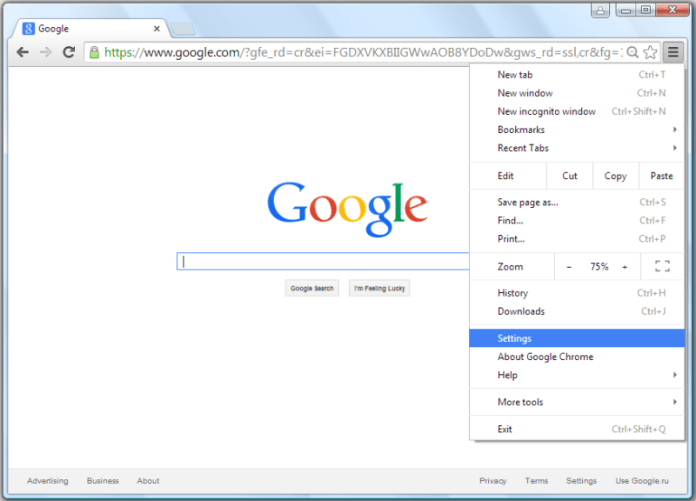
2) While in the Settings, scroll down to the bottom and find Show advanced settings… link. Click on it.

3) Another set of options will appear. Scroll down to the bottom again and locate Reset Settings button.

4) Alert window will appear, saying that your current settings will be reset to original default values. Confirm action by clicking Reset button.

Summary
This is how you can reset your Google Chrome settings manually. Generally, all of these steps are similarly executed in any browser you will use. Every browser tries to provide the same algorithm of steps so that you do not get baffled when migrating from one browser to another. As you know, people leaped even further and created so-called utilities that can do all of the cleaning processes automatically. This is why I highly-recommend you installing IObit Uninstaller utility on your computer that offers multiple options to keep your PC safe and clear. MacPaw is a leading company in the IT industry that offers both IObit Uninstaller for Windows and Combo Cleaner for Macintosh users. Below, you can find some previews and download button.




















