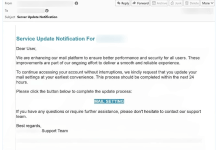What is Fire Shield Extension
Fire Shield Extension is a malicious browser extension that masquerades as a tool to enhance users’ online security by detecting harmful browser add-ons. This unwanted software primarily infects popular web browsers, including Google Chrome, Mozilla Firefox, Microsoft Edge, and Safari, making it a widespread threat to users across various platforms. Once installed, it has the ability to monitor users’ browsing activities, track their data, and potentially collect sensitive information such as login credentials and financial details. Additionally, it can manipulate browser settings, modify the appearance and behavior of web pages, and open or close tabs without user consent. Despite its claims of providing protection, the Fire Shield Extension often operates more like spyware, posing significant privacy risks and leading to serious security concerns. Users may experience a decrease in browser performance and an influx of intrusive advertisements as a result of this extension. Overall, the presence of this malicious extension on a device can lead to identity theft and other financial losses, highlighting the importance of prompt removal and preventative measures against such threats.

How Fire Shield Extension infects computers
Fire Shield Extension Protection typically infects computers through deceptive distribution methods that exploit user behavior and vulnerabilities in software installation processes. It often masquerades as a legitimate tool, claiming to enhance browser security by detecting malicious extensions. This rogue extension can be bundled with free software downloads, where users unwittingly install it by accepting default installation settings without reviewing additional components. Furthermore, it may spread through dubious websites and intrusive ads that redirect users to malicious content. Users may also encounter it via pop-up ads or rogue notifications that prompt them to install the extension under false pretenses. Once installed, Fire Shield Extension Protection can track browsing activity, modify browser settings, and potentially compromise sensitive data, leading to privacy breaches and other security threats.
- Download Fire Shield Extension Removal Tool
- Remove Fire Shield Extension from Control Panel and Applications
- Remove Fire Shield Extension extensions from browsers
- Reset browser search and homepage settings
- Alternative way to remove Fire Shield Extension search redirects
- Clean browser shortcuts from Fire Shield Extension
- How to protect from threats like Fire Shield Extension
Download Removal Tool for Windows

To remove Fire Shield Extension completely, we recommend you to use SpyHunter 5. It detects and removes all files, folders, and registry keys of Fire Shield Extension and several millions of other adware, hijackers, toolbars. The trial version of SpyHunter 5 offers virus scan and 1-time removal for FREE.
Download Removal Tool for Mac
To remove Fire Shield Extension completely, we recommend you to use SpyHunter for Mac. It can help you remove files, folders, and registry keys of Fire Shield Extension and uninstall hijackers, toolbars, and unwanted add-ons from the Safari browser. The trial version of SpyHunter for Mac offers virus scan and 1-time removal for FREE.
Remove Fire Shield Extension manually for free
Here is a manual step-by-step tutorial for full Fire Shield Extension removal from your computer. This works 99% and was checked with the latest versions of the Fire Shield Extension an installer on operating systems with the latest updates and browser versions.
Note: Fire Shield Extension can be installed as Google Chrome extension as Administrator (you may see Installed by enterprise policy or Your browser is managed by your organization inscription near it), and this will not allow removal. Therefore, before starting removal process, perform these actions:
- Start the Command Prompt by clicking the Start menu button and typing command prompt (or just searching for “command prompt” in Windows 10 search field). Right click on the Command Prompt result and choose Run as Administrator.
- Type in and execute the following commands:
rd /S /Q "%WinDir%\System32\GroupPolicyUsers"
rd /S /Q "%WinDir%\System32\GroupPolicy"
gpupdate /force


Remove Fire Shield Extension from Control Panel or Applications
To start removing Fire Shield Extension you should uninstall it using Control Panel. It can be present by different names – “Fire Shield Extension”. It should uninstall correctly, however, we recommend you to use IObit Uninstaller to clean leftover items after uninstalling. Here are instructions for Windows XP, Windows 7, Windows 8, Windows 10, Windows 11, or Mac.
Remove Fire Shield Extension from Windows XP:
- Click on Start button.
- Choose Control Panel.
- Click Add or Remove Programs.
- Find Fire Shield Extension-related or other suspicious program.
- Click Uninstall.
Remove Fire Shield Extension from Windows 7:
- Click Start button.
- Then go to Control Panel.
- Click Uninstall a Program.
- Find Fire Shield Extension-related or other suspicious program and click Uninstall.
Remove Fire Shield Extension from Windows 8:
- Hover mouse pointer to the bottom-right corner to see Menu.
- Click Search.
- After that click Apps.
- Then Control Panel.
- Click Uninstall a Program under Programs.
- Find Fire Shield Extension-related or other suspicious program, click Uninstall.
Remove Fire Shield Extension from Windows 10:
There are 2 ways to uninstall Fire Shield Extension from Windows 10
Way one
- Click on the Start button.
- In opened menu choose Settings.
- Click on the System tile.
- Click Apps & features and locate Fire Shield Extension-related or other suspicious program in the list.
- Click on it and then click Uninstall button near it.
Way two (classic)
- Right-click on the Start button.
- In opened menu choose Programs and Features.
- Locate Fire Shield Extension-related or other suspicious program in the list.
- Click on it and then click Uninstall button above.
Remove Fire Shield Extension from Windows 11:
- Right-click on the Start button.
- In opened menu choose Settings.
- Click on the Apps tab on the left side.
- Click Apps & features and locate Fire Shield Extension-related or other recently installed suspicious program in the list.
- Click on 3-dots icon near it and then click Uninstall button near it.
- Depending on the type of application (Windows Store app or classic Win32 app) it will be removed immediately or you will need to confirm the action and go through standard uninstall procedure.
- In the Finder sidebar, click Applications.
- Fire Shield Extension might have an Uninstaller.
- Otherwise, drag Fire Shield Extension from the Applications folder to the Trash (located at the end of the Dock).
- Then choose Finder > Empty Trash.
- Reboot your computer.
- While it starts booting press F8 button.
- This will open Advanced Boot Options menu.
- Choose Safe Mode and wait until Windows loads.
- Go to Control Panel > Uninstall a program and remove Fire Shield Extension or other suspicious program
- Download free AppCleaner.
- Drag Fire Shield Extension from Applications folder to AppCleaner window.
- Choose files and folders you want to remove along with Fire Shield Extension.
- Click Delete button.
- Start Google Chrome browser
- In address box type (or copy-paste)
chrome://extensions. - Find Fire Shield Extension extension.
- Click the Remove button to remove them.
- Also remove other suspicious extensions from the list.
- Start Mozilla Firefox browser.
- In address box type (or copy-paste)
about:addons. - Find Fire Shield Extension extension.
- Click three-dots icon near it and choose Remove in the menu.
- In opened dialog window click Remove button to confirm the action.
- Remove all suspicious extensions from the list.
- Start Safari on your Mac, click Safari to open drop-down menu and choose Preferences
- Click Extensions tab.
- Find Fire Shield Extension extension.
- Click Uninstall button to remove it.
- Start Microsoft Edge browser.
- In address box type (or copy-paste)
edge://extensions. - Find Fire Shield Extension extension.
- Click Remove link under the name of extension.
- In opened dialog window click Remove button to confirm the action.
- Remove all suspicious extensions from the list.
- Open Internet Explorer.
- Click on gear/asterisk icon in the top-right corner.
- In opened menu Manage Add-ons.
- Select Toolbars and Extensions.
- Click Disable Fire Shield Extension or other suspicious extensions.
- Also disable other suspicious extensions from the list.
- Start Opera browser.
- Go to Tools > Extensions > Manage Extensions.
- Find Fire Shield Extension or other suspicious extensions.
- Click Uninstall button.
- Also remove other suspicious extensions from the list.
- Start Google Chrome browser
- In address box type (or copy-paste)
chrome://settings. - On the left panel expand Advanced options.
- Choose Reset and clean up.
- Click on Restore settings to their original defaults link and confirm by clicking Reset button.
- Start Mozilla Firefox browser.
- In address box type (or copy-paste)
about:support. - Click Refresh Firefox… button.
- Click Refresh Firefox button in opened dialog window to confirm.
- Start Safari on your Mac, click Safari to open drop-down menu and choose Preferences
- Go to the Privacy section of Safari’s preferences.
- Click Remove All Website Data button.
- In opened window click Remove Now button to remove data stored by websites in Safari.
- Go to the Advanced section of Safari’s preferences.
- Click the Show Develop menu in menu bar option.
- In the menu click Develop and select Empty Caches from this menu.
- Again, go to Safari menu and choose Clear History….
- Choose to clear all history and click Clear History button.
- Start Microsoft Edge browser
- Click on 3-dots icon in the top-right corner and choose Settings.
- On the left panel find and click Reset settings option.
- Click on Restore settings to their default values link and confirm by clicking Reset button.
- Start Internet Explorer.
- Click on gear/asterisk icon in the top-right corner.
- In opened menu choose Internet options.
- Click Advanced tab.
- Click Reset button.
- Choose Delete personal settings and click Reset.
- Start Opera browser and click on Opera icon in the top-left corner.
- Choose Settings and click Advanced on the left side and choose Browser.
- Scroll down to the very bottom and click on Restore settings to their original defaults link.
- Confirm by clicking Reset button.
Remove Fire Shield Extension from Mac:
Cannot uninstall Fire Shield Extension in Windows
In some cases, Fire Shield Extension won’t uninstall and gives you the message, that “You do not have sufficient access to uninstall Fire Shield Extension. Please, contact your system administrator” when you try to remove it from Control Panel or “Access denied” error when removing the Fire Shield Extension folder and files. This happens because the process or service does not allow you to do it. In this case, I will recommend you to use SpyHunter 5 or Malwarebytes or uninstall Fire Shield Extension in Safe Mode. To boot in Safe Mode do the following:
>> See detailed instructions and video tutorial on how to boot in Safe Mode
Cannot uninstall Fire Shield Extension in MacOS
If you can’t uninstall Fire Shield Extension using instructions above, or it keeps coming back, you can use free AppCleaner for Mac to remove all residual data and libraries of Fire Shield Extension. Follow instructions below:
Remove malicious add-ons from your browsers
Uninstalling Fire Shield Extension from Control Panel or Applications often does not bring the desired effect. It sometimes has a browser extension and it may still be active in Google Chrome and Mozilla Firefox. Here are instructions on how to remove Fire Shield Extension extension from your browsers manually.
Google Chrome:
Mozilla Firefox:
Safari:
Microsoft Edge:
Internet Explorer (9, 10, 11):
Note: There is no feature to remove browser extensions from browser in latest version of Internet Explorer. To remove Fire Shield Extension from Internet Explorer, please, perform instructions for uninstalling program from Control Panel. To disable Fire Shield Extension, please, do the following:
Opera Browser:
Generally, Fire Shield Extension does not install in Opera browser however you can always double check. Do the following:
Reset browsers settings (homepage, default search)
Fire Shield Extension installs a search engine, that hijacks your browsers. Here is the instruction to reset your browser’s homepage, new tab, and search engine to default values.
Google Chrome:
Mozilla Firefox:
Reset Safari:
Microsoft Edge:
Internet Explorer (9, 10, 11):
Opera Browser:
How to block ads and pop-ups, promoting Fire Shield Extension
Fire Shield Extension, in most cases, is promoted by ads and pop-ups on doubtful websites. These sites can redirect users’ browsers to Fire Shield Extension ads, generating advertising revenue for the attackers. The malware is often offered through these ads, leaving users puzzled about the origin of the software. In some cases, users may unknowingly install the Fire Shield Extension extension, which then injects advertisements into the websites they visit and redirects their search queries. Additionally, the malware can be distributed through other channels such as peer-to-peer file-sharing networks, misleading ads, and compromised or shady websites that trigger automatic downloads To protect your PC and browsers from phishing websites, pop-up ads, banners, malicious scripts it is recommended to use AdGuard. Download free trial here:
How to protect from threats, like Fire Shield Extension, in future
Be careful surfing the internet and downloading software, as programs like Fire Shield Extension may become a real headache as they are hard to remove and break your privacy. To keep safe from such threats we recommend you always use antivirus and one of the anti-malware programs available on the market. One of the best anti-virus programs is SpyHunter 5. It can protect your PC from threats like Fire Shield Extension.